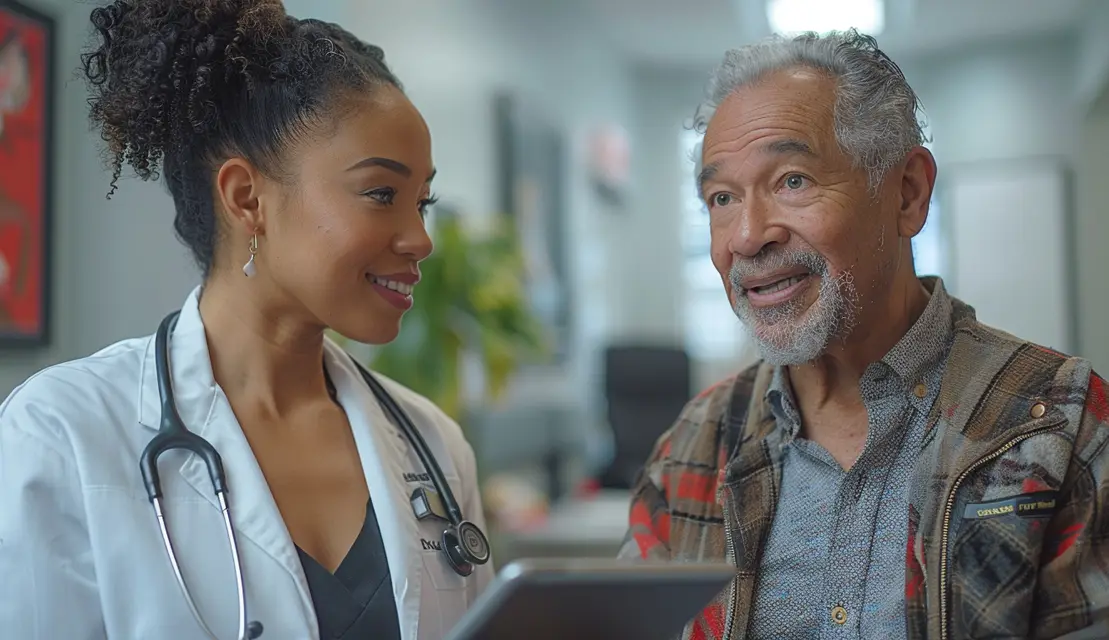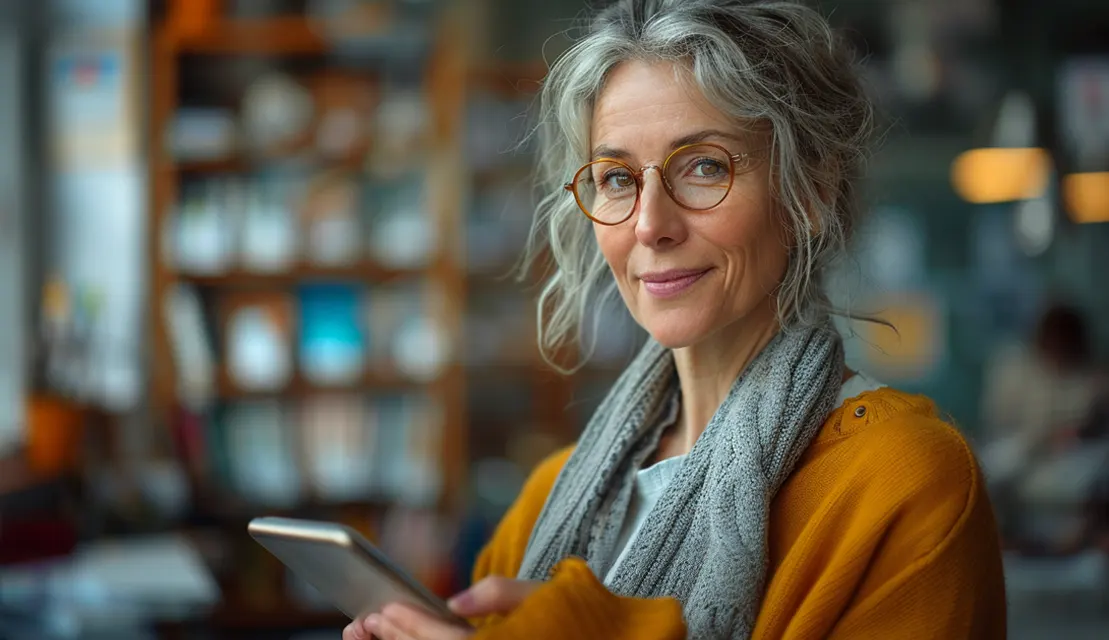Drawing e-signatures on a mobile device or laptop can be tricky, especially if you grew up with good old pen-and-paper or don’t use electronics often. In this post, we’ll cover some tips for how to draw an effective e-signature and talk about why it’s worth it in the long run.
Why sign on a digital device?
Many companies use e-signatures and digital documents instead of printed and handwritten contracts. The format may be different, but the legal implications of electronically signed documents remain the same. Verified e-signatures are legally binding in the same way a traditional signature is.
The benefits of e-signatures are faster turnaround, less paper to file, and enhanced security.
You might be used to signing documents with a pen, and you might even enjoy putting that cursive flourish on your signatures. But e-signatures end up paying off since you’ll accrue multiple benefits in time, cost, and peace of mind over time.
Countersign helps you sign documents fast –
store your signature safely and place it on any document with just a few clicks.
Get started
E-signatures are becoming the industry standard. You’ve likely already experienced the shift for yourself. Instead of printing, signing, scanning or faxing a document, you can add your digital signature and email the document back. You can also e-sign documents wherever you are because of Countersign’s mobile-optimized interface. Since you can create e-signatures on your mobile device with your fingertip, you no longer need to feel tethered to your printer, scanner, or fax machine!
Over time, e-signing documents with a swish of the fingertips or a movement of the mouse will become second nature.
Drawing e-signatures: our top tips
There are two ways to create a digital e-signature:
- On a desktop or laptop computer, using your mouse or trackpad to draw. You could also use a mobile, iPad, tablet, or other touchscreen devices where you can use your fingertip to create your signature. Then you’d place your signature by editing the document with software such as Adobe Illustrator.
- Utilize the professional e-signature service, Countersign, to add your digital e-signature to any document. You’ll use one of the above-mentioned methods, but you’ll sign the document directly and can store your best signature to use on other documents later.
In both cases, the basic principle is the same: you want to create a unique signature that matches your typical, written signature; you don’t want a spidery, scrawly mess. Here are our tips to perfect your e-signature writing skills:
1. Take your time drawing e-signatures
It can be tricky to use a fingertip or a mousepad for drawing signatures. It requires a manual writing motion to create a legible, usable signature. Make sure not to rush the signature—you want to avoid creating a vague scribble, just as you would in-person. Your signature should be unique to you.
Taking your time also ensures you don’t accidentally break out of the signature line or box. It often happens when people rush their digital signatures. Remember, you’re still saving a lot of time compared to printing and scanning, so don’t rush the crucial step.
2. Compare your e-signature with your regular signature
If you’re new to e-signatures, it can be useful to check the final result with your handwritten signature to make sure the two don’t deviate by unreasonable amounts. Over time, as you grow more accustomed to drawing e-signatures, you’ll find less of a need to compare these two versions. But it can certainly be helpful for beginners.
3. Invest in a stylus pen
If you frequently sign electronic documents on your smartphone or tablet, consider buying a stylus pen to make the process even easier. There is a range of inexpensive models on the market, so you can start using a stylus pen that matches your preferences. Once you have the stylus in hand, creating digital signatures mirrors the quick process of signing off a document by hand.
Practice makes perfect…
E-signature services like Countersign allow you to store and reuse signatures for direct, efficient signing. But if you’re starting with e-signatures and planning to use them frequently, then it can be helpful to use each additional digital signature as practice for the next one. Over time, e-signing documents with a swish of the fingertips or a movement of the mouse will become second nature.
…but a perfect e-signature isn’t necessary
Recall that e-signatures are considered legally equivalent to written signatures. No one expects each of your written signatures to look the same. Don’t overthink the e-signing process. As long as your digital signature clearly demonstrates your handwriting and is recognizable as a signature, you won’t have anything to worry about. E-signatures don’t have to be perfect.
In addition, if you use Countersign, each document stores it’s own audit trail. You’ll be able to see who has signed the document and can use this information in case of a dispute. This reduces the stress of creating the perfect signature even more, as the trail will imply the signer’s intent of signing.
With these tips in mind, e-signing a document should no longer be a scary process. Rest assured that no matter how good your signature looks, it has the same amount of power—and even more security—as your traditional pen and paper signature.
Give Countersign a try on us.
First 8 docs are free. Get 3 more docs free monthly.
Get started