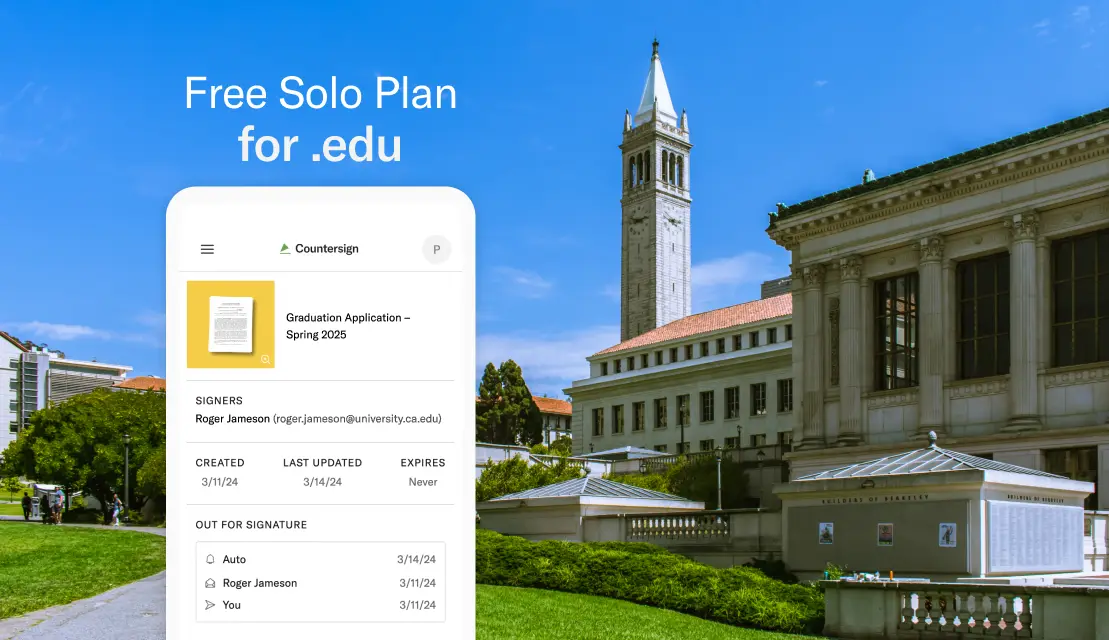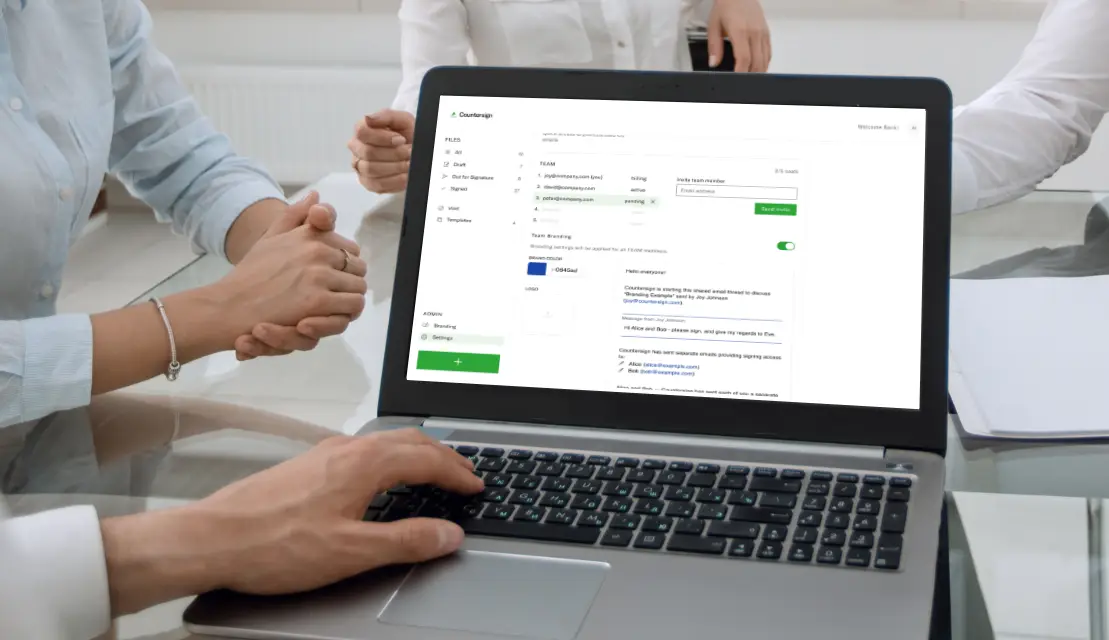With more companies relying on electronic signatures to resolve contracts with their partners and clients, the origin of any document sent must be instantly clear. Adding a custom brand to the e-signature process allows companies to clearly indicate that they are indeed the source of the email. Any legitimate e-signature service, such as Countersign, recognizes this and enables users to add custom branding to all client-facing communication.
Why is branding in the e-signature process important
Business transactions can be laborious, especially if it includes multiple emails, physical distance, or even time differences. Using the company brand as a constant element helps alleviate the relationship with the client for several reasons:
- Recognition. Clients know instantly who sent them the document. The branding consoles that they are doing business with the right company, reducing any delay in signing the document due to uncertainty or overlooked emails.
- Confidence. Clients are already familiar with your company’s brand. They trust your judgment and are more likely to trust the electronic signature process presented in your own colors.
- Credibility. Using an efficient tool to get signatures done is becoming a standard. Implementing an e-signature solution and presenting it in your own brand proves that you’re up-to-date and eager to please the client.
- Consistency. The e-signature solution will blend into any other communications sent to the client, allowing for a seamless, consistent visual, and tonal experience.
- Trust. For any business transaction, trust is a two-way street. Having your own brand welcoming your client in all communications will let them know that you are proud of what you have to offer.
Add your custom brand elements in Countersign –
create a seamless integrated e-signature experience for your clients.
Get started
How to add your custom brand in Countersign
Within Countersign, it just takes a few simple clicks to define your brand elements. On your dashboard or from your account settings, navigate to the Branding section to make Countersign communications your own.
Step 1 – Add your logo
Upload your logo. Your file will be saved and stored within Countersign, no matter if you enable the branding feature or not.
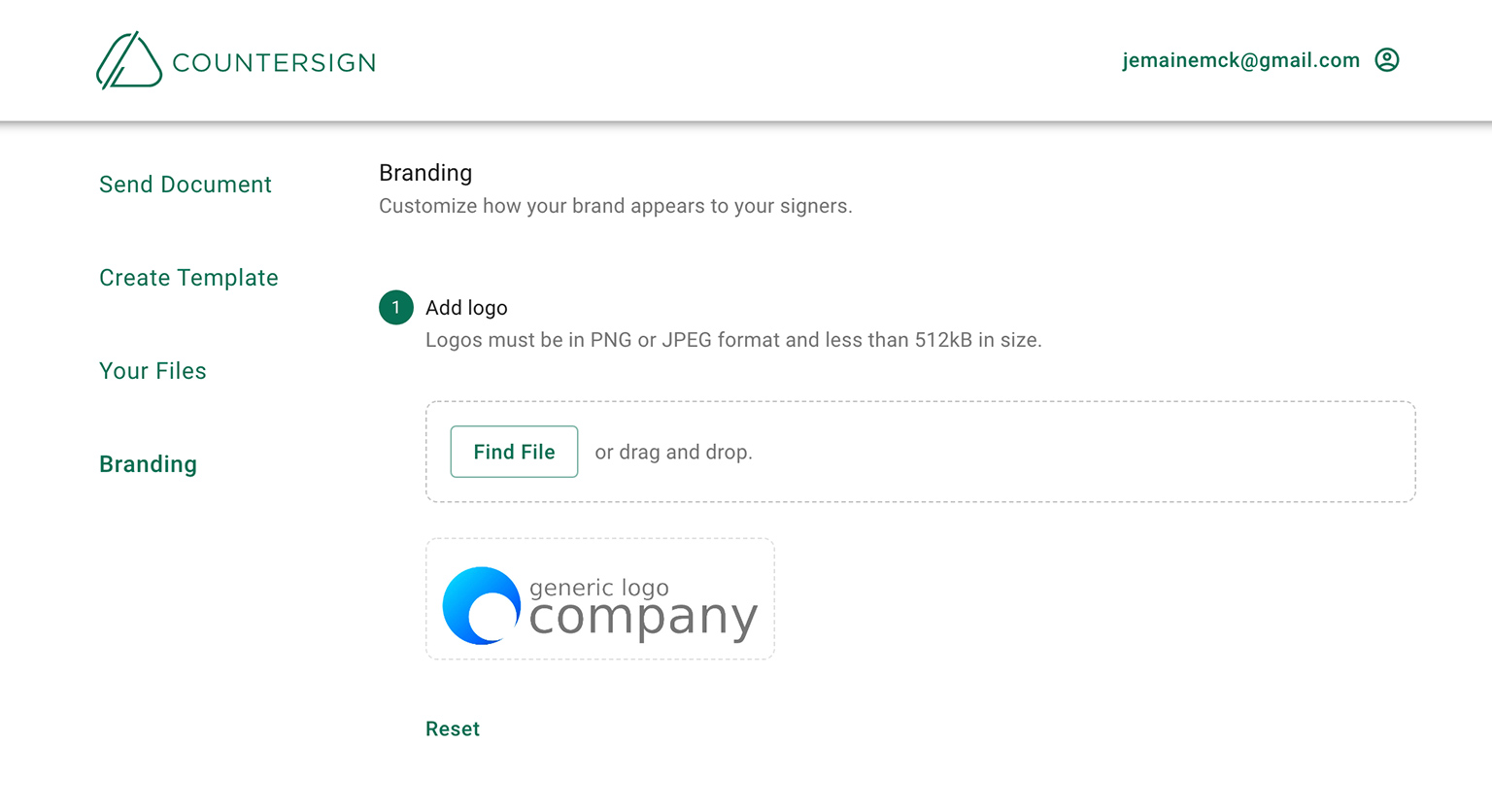
Step 2 – Define your brand color
Select your color in the color picker or input the color code as defined in your corporate identity (to cycle between HEX, RGB, and HSL, tap the arrows on the right).
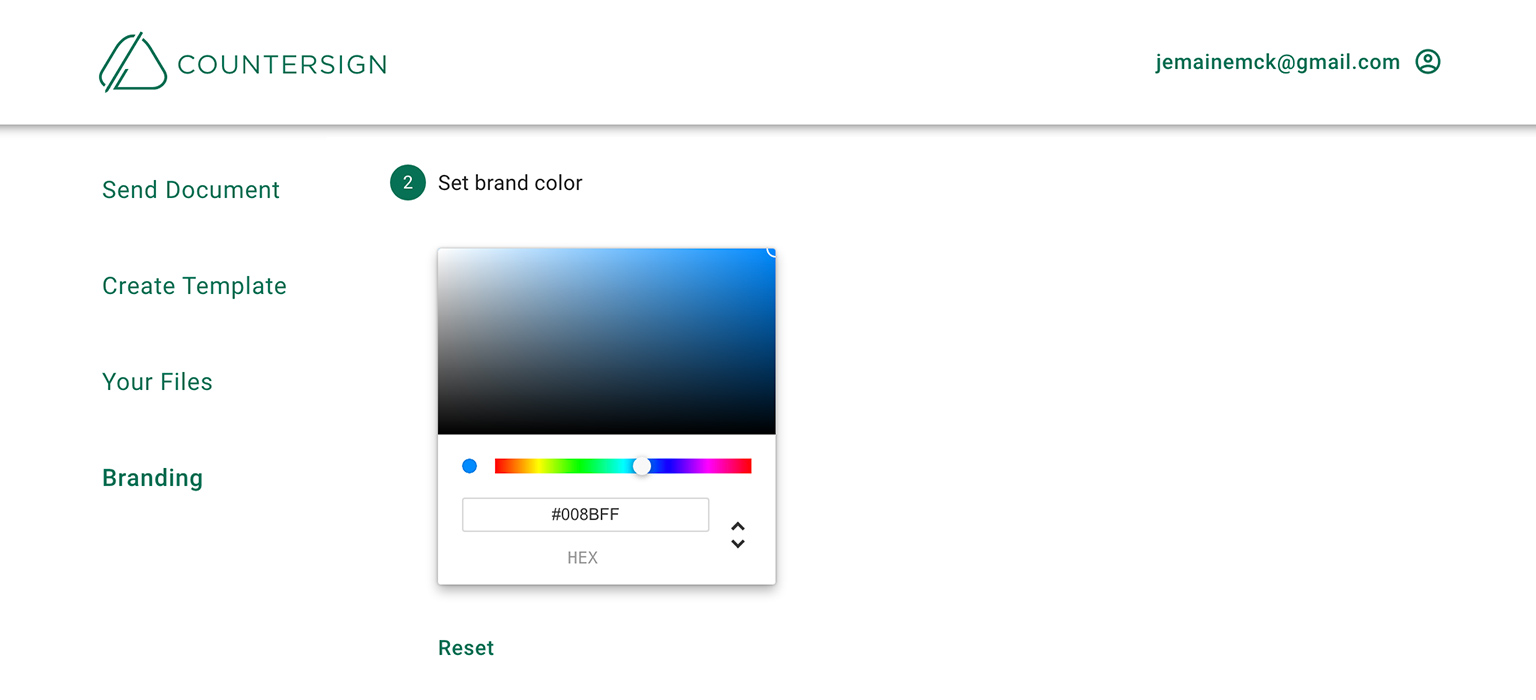
Step 3 – Preview
Countersign gives you a preview of what a branded email will look like. If you want to test it in your email client, tap Send Preview and receive a test email delivered to your inbox.
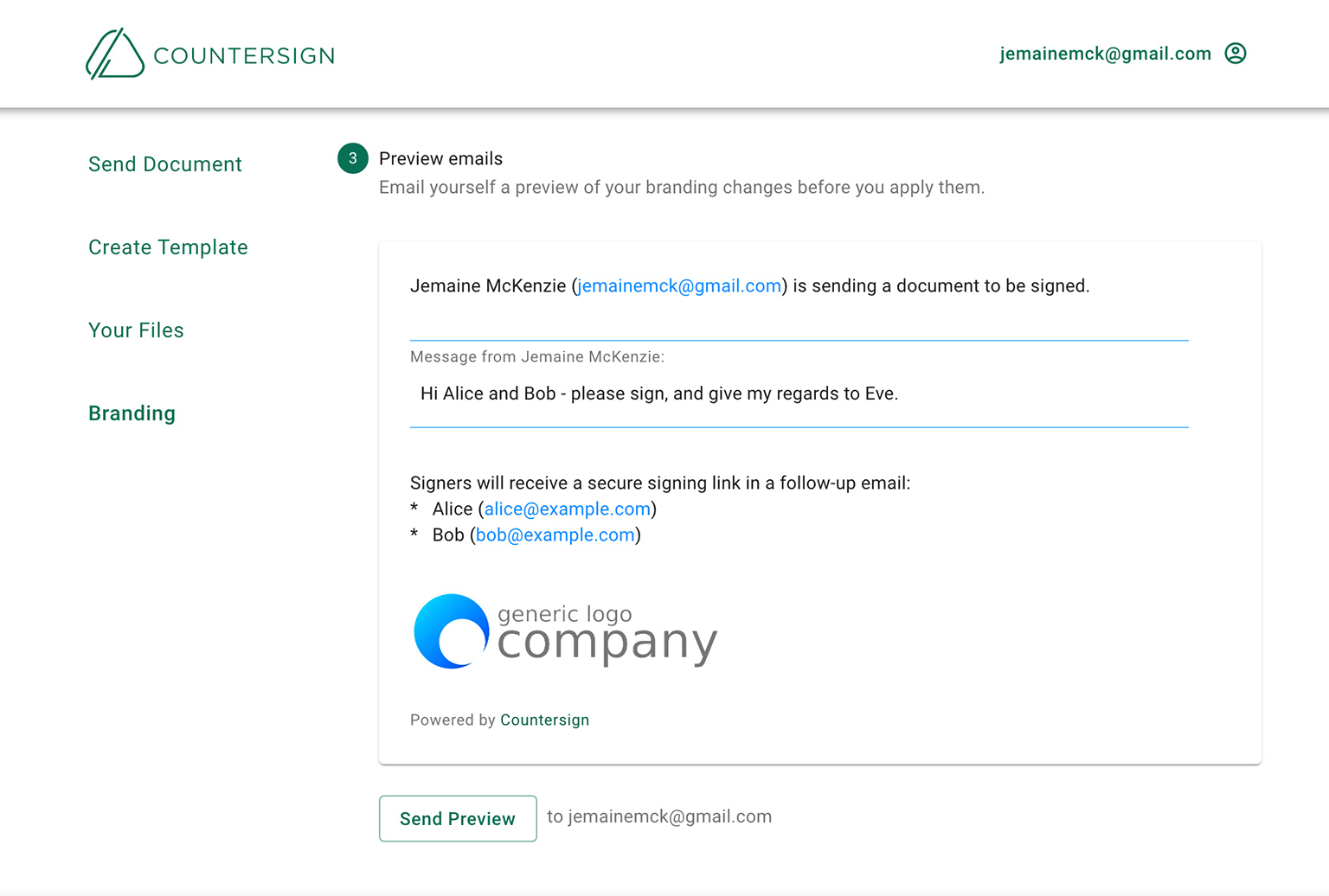
Step 4 – Apply branding to your account
Enabling the branding will apply your logo and color to all your outgoing email communications. If you wish to send an email with the default Countersign look, disable the branding temporarily.
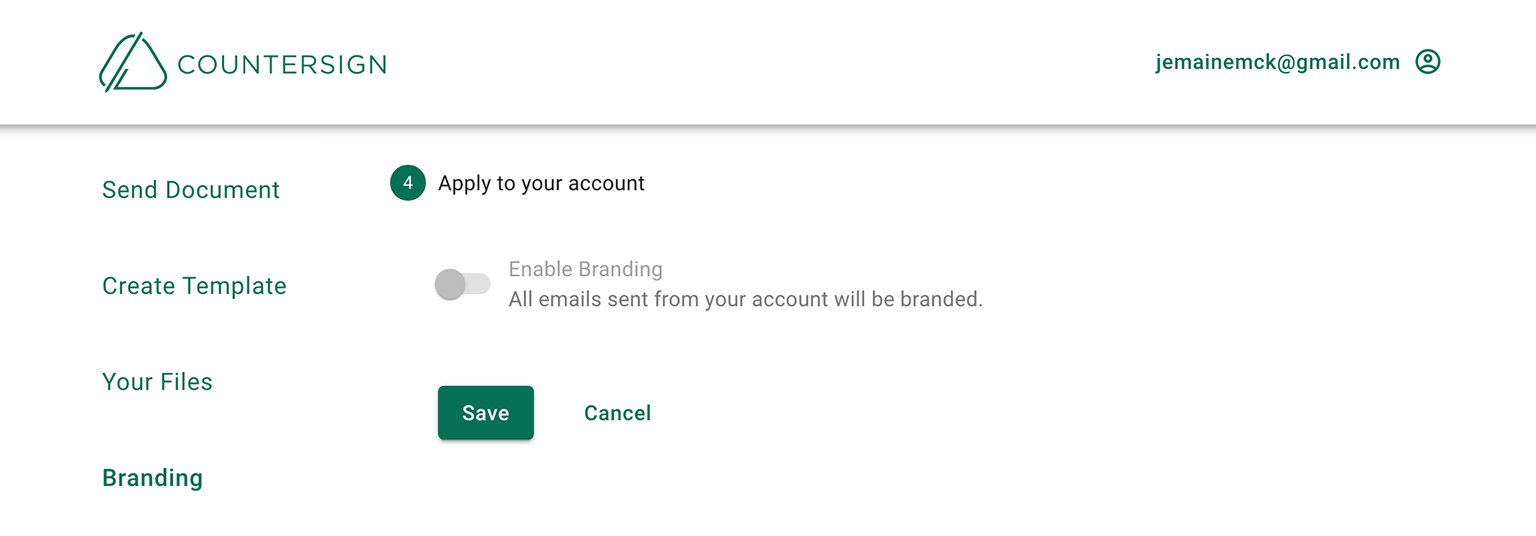
Note: The custom branding feature can only be enabled for Elite account holders. If you’re not an Elite member yet, you can upgrade your plan at any time.
Bring your own brand to Countersign now
Reduce any confusion in your electronic signature process—create the integrated and efficient workflow your customers and partners expect. Add your custom brand to your e-signature process with Countersign now, and offer your clients a seamless signing experience.
Give Countersign a try on us.
First 5 docs are free. Get 3 more docs free monthly.
Get started