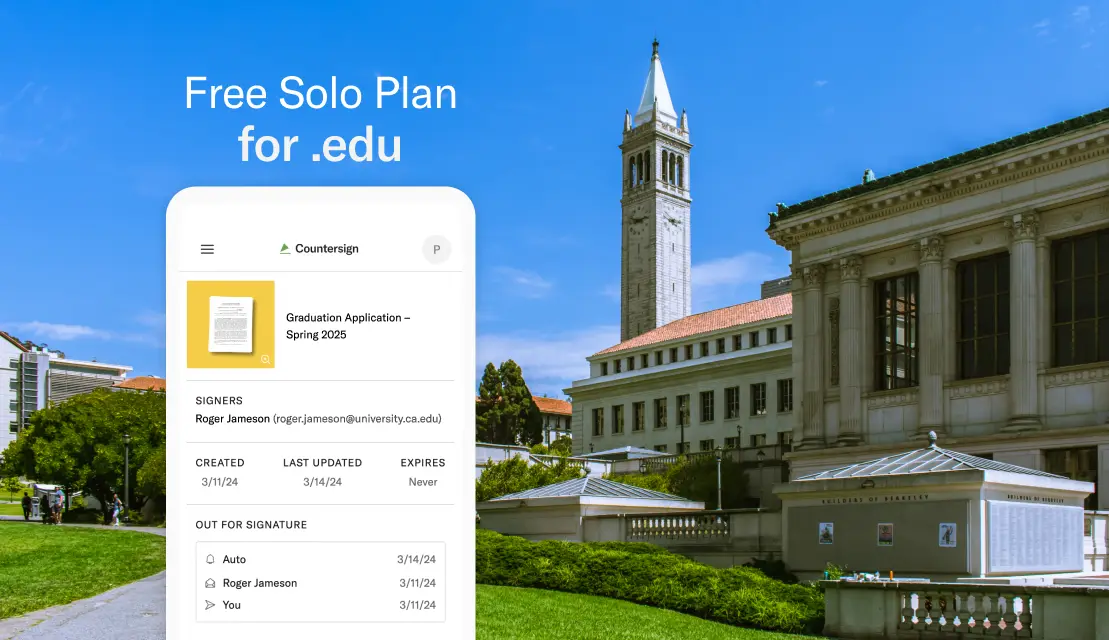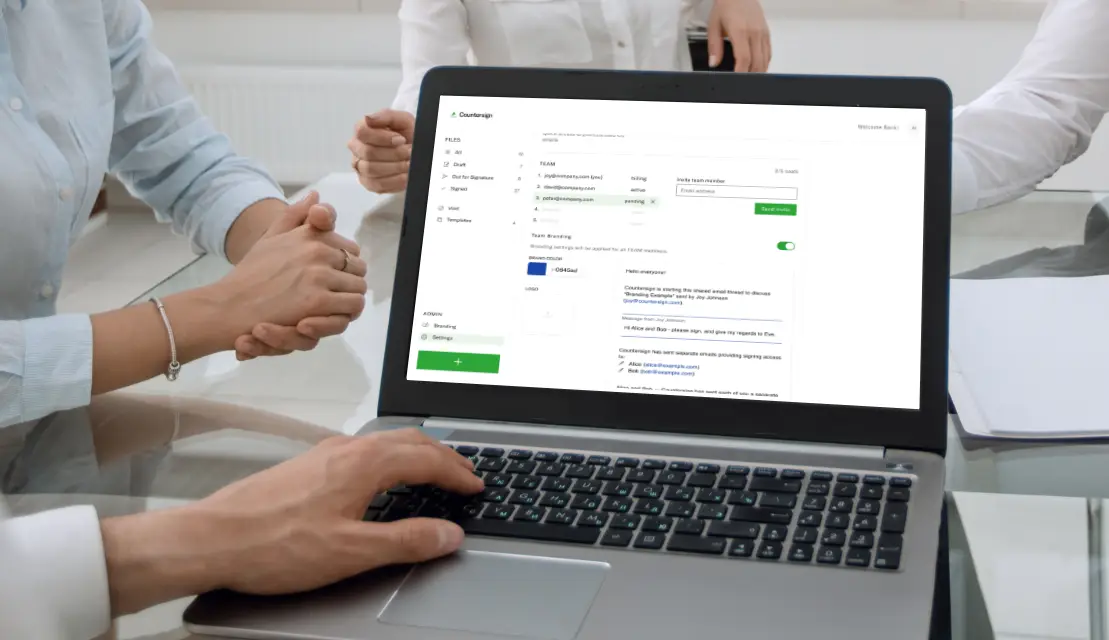Countersign is eSigning for business. Complete with a Team plan, the platform offers a robust set of core features at a competitive price and with a reliable support team. Keep reading for an overview of how to take advantage of Countersign Teams, how to sign up, and a breakdown of the pricing.
1) The key features: shareable docs, team templates, per-doc access, and admin
Countersign Teams comes with the complete suite of tools you need for collaboration on eSigning: share document access and automate status updates, create templates and make them usable for your team, and share documents on an individual non-automatic basis. Admins can additionally control team access and branding, as well as delegate a billing admin for consolidated billing.
Share docs for status updates in a dashboard
Countersign Teams allows you to configure team access on a per-document basis. When you upload and preconfigure a document for signing, when you’re ready to send, simply select your teammates so they have access and receive regular updates on the document status.
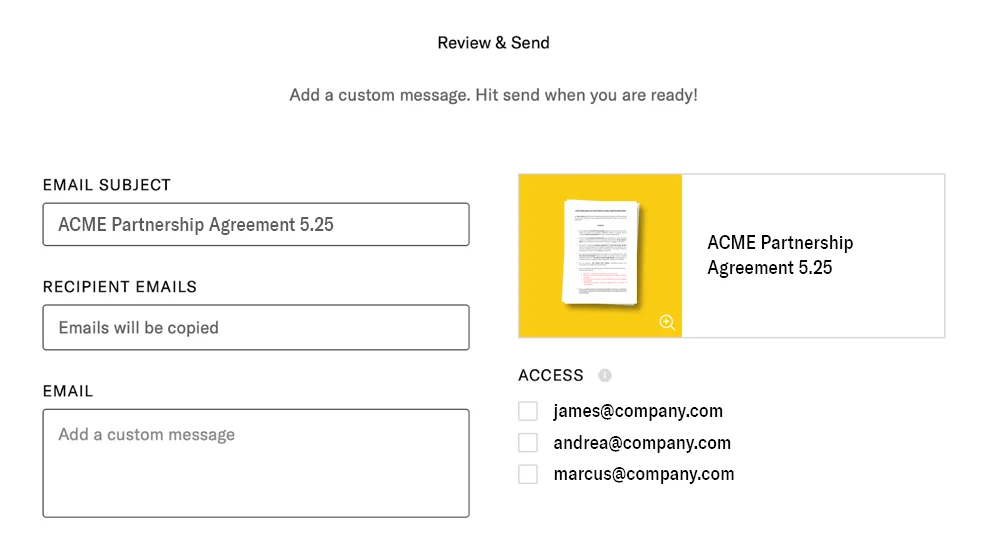
Template control (owner shares template, and people can use it but not edit it)
When you finish configuring a template, select your teammates so they can use it too. You’ll remain the only editor, but they can send and collect signatures once shared.
Access control per individual document
Each document you work with in Countersign will ask you to choose whether to share it and with whom. There is no automatic sharing, meaning you have full control over the privacy of each document on your account, even if you’re part of a team.
Admin controls (team, branding, billing)
On Countersign, team administrators control team access and branding. Additionally, billing can be delegated to a billing admin for consolidated management.
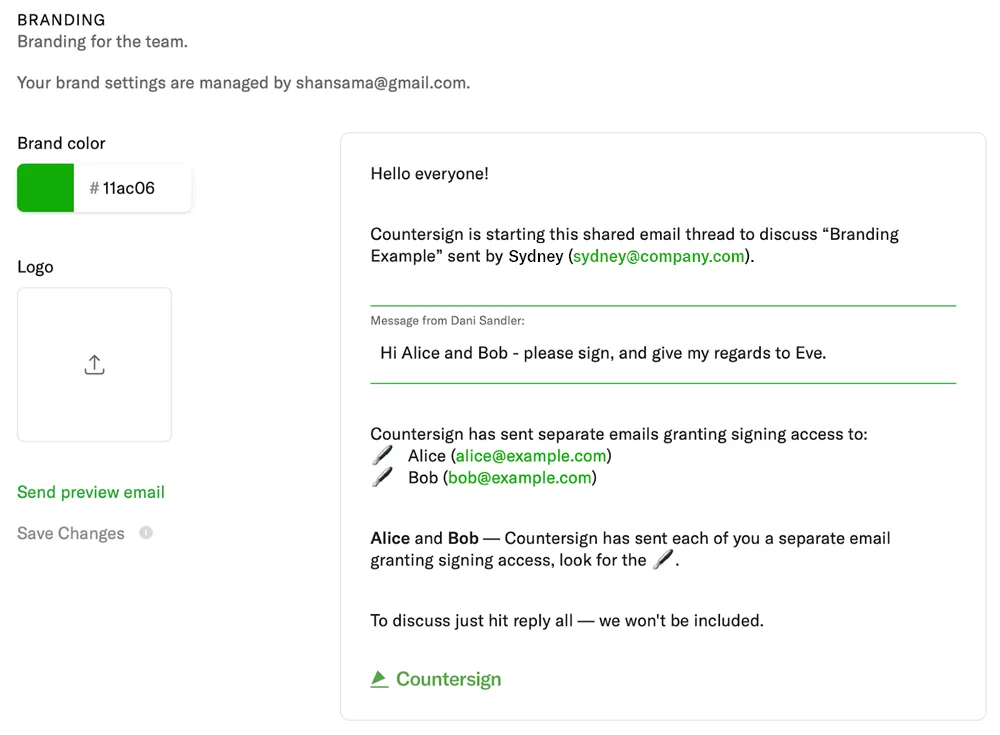
2) How these features work
- Sign up for Teams. As the user who will become the admin user, switch to a Team plan in your settings (app.countersign.com).
- Settings > Plans > Team
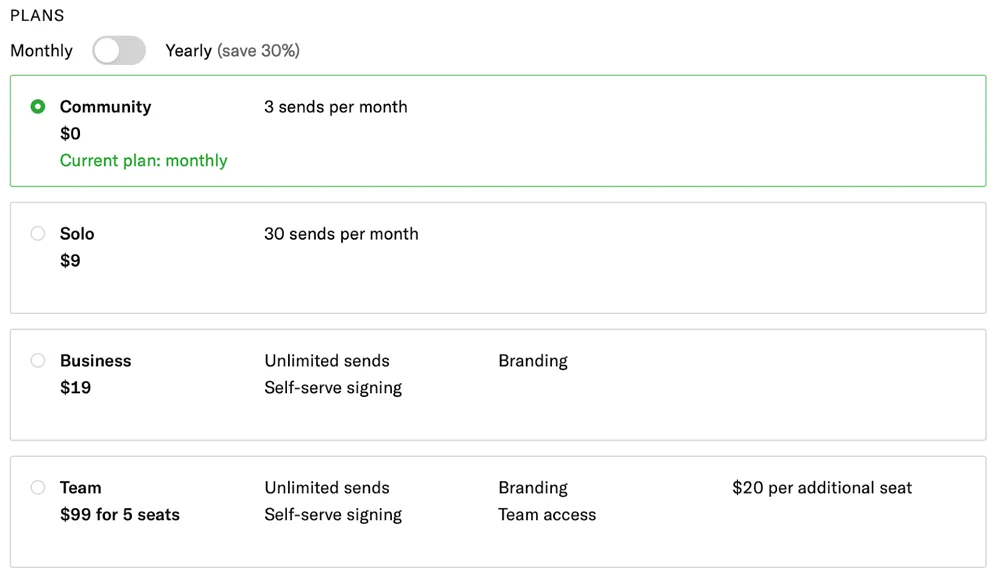
- Settings > Plans > Team
- Add teammates. Once you’re on a Team plan, invite a team member via email address using the “Send Invite” button.
- Settings > Team > Send Invite

- Settings > Team > Send Invite
- Share access at send. To share access to a document with a teammate, you can add them on the first send in the final step, Review & Send.
- Share access via dashboard. To invite a teammate to a document after having sent it, select the document in your dashboard and share access via the Access panel.
- Dashboard > Select document > Access
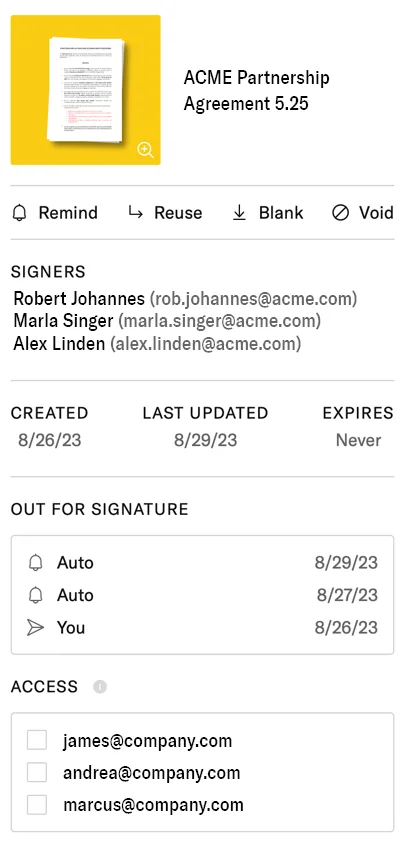
- Dashboard > Select document > Access
- Share template use. To invite a teammate to use one of your templates, select the document in the dashboard and share access via the Access panel.
- Dashboard / templates > Select document > Access
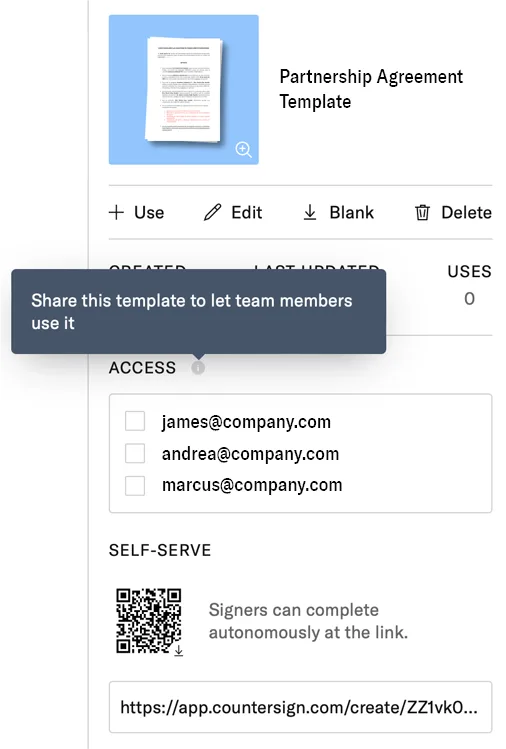
- Dashboard / templates > Select document > Access
- Revoke doc access. To remove a teammate’s access to a document, select the document in your dashboard and unselect them in the Access panel.
- Dashboard > Select document > Access
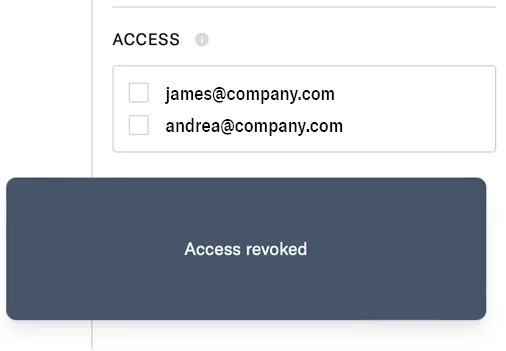
- Dashboard > Select document > Access
- Remove team member. To remove a member from the team plan, go to your settings, and under the Team panel click on the X next to the member you wish to remove. Then, confirm the removal by clicking “Yes”.
- Settings > Plans > Team
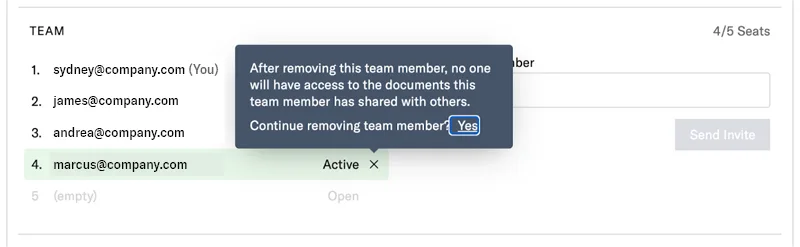
- Settings > Plans > Team
3) Pricing for teams
Countersign offers the most competitive and transparent team plan on the market: $69/mo for 5 seats and $14 per additional seat on annual billing. The Team plan comes with unlimited sends (signature requests), unlimited self-signing, custom branding, and team access management.
Dropbox offers a small team (“Standard”) plan for $25/seat/mo, billed annually. The Standard plan includes the same core features as Countersign’s Team plan. The “Premium” plan is for teams of 5+ and has custom pricing, but a team of 5 can also stay on the Standard plan.
Adobe Acrobat Pro costs $23.99/seat/mo with no discount for prepaid annual billing. A 5-pack license is discounted to $22.19/seat/mo. The plan covers the core features of Countersign’s Team plan.
DocuSign’s Standard plan also costs $25/seat/mo, billed annually, and covers the core features of Countersign’s Team plan.
Compare the plans
| Team of 3 | Team of 4 | Team of 5 | Team of 6 | |
|---|---|---|---|---|
| Countersign | $69.– | $69.– | $69.– | $83.– |
| Adobe Acrobat Pro | $71.97 | $95.96 | $110.95 | $134.94 |
| Dropbox | $75.– | $100.– | $125.– | $150.– |
| DocuSign | $75.– | $100.– | $125.– | $150.– |
| Yearly savings with Countersign | $72 | $372 | $672 | $804 |
You can sign up for Countersign Teams without any enterprise calls or demos, and our pricing is completely transparent: it’s the same for everyone, without special favors for large corporations. That said, if you’re a new business or a nonprofit, we’ll offer additional discounts for your needs.
To inquire about our new business and nonprofit support program, email our cofounder at hello(at)countersign.com.