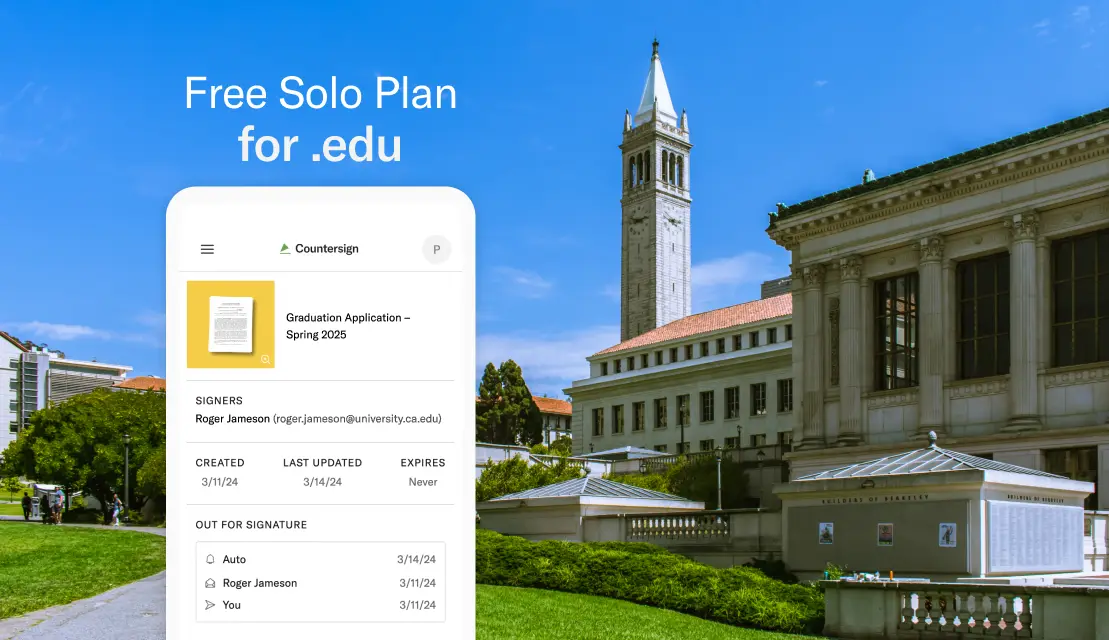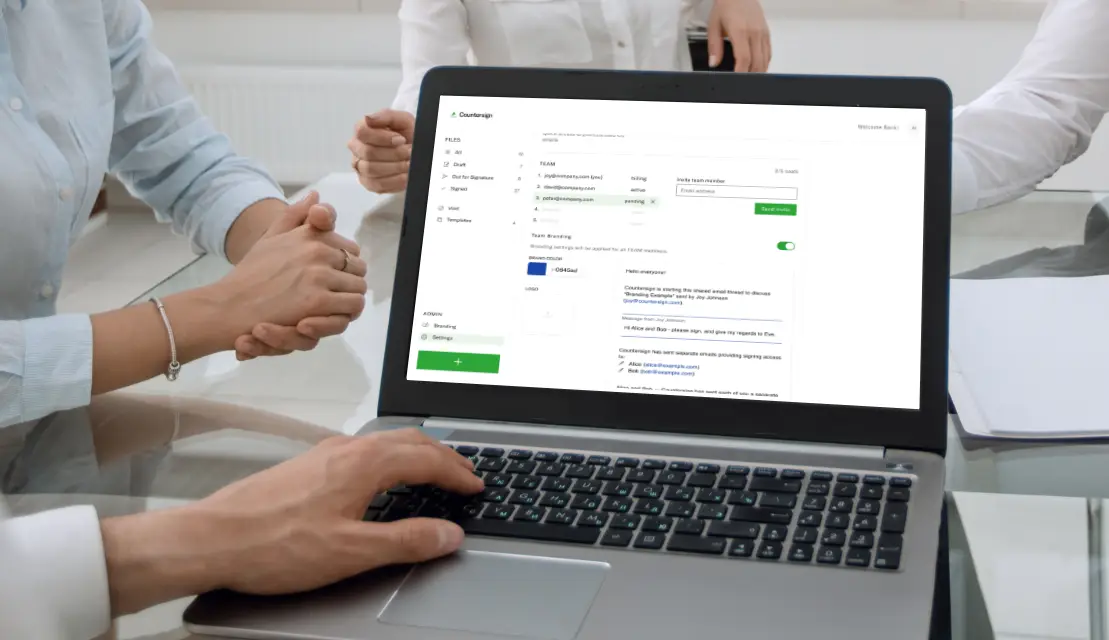If you have a document you expect to send out more than once, make it a template. Set up your template once, use it again and again. To create a template, follow these five simple steps:
Step 2 – Add signer roles
Step 3 – Assign fields to your signer(s) (signature, name, date, etc.)
Step 4 – Customize your email
Step 5 – Save as template. Done.
Step 1 – Upload a document
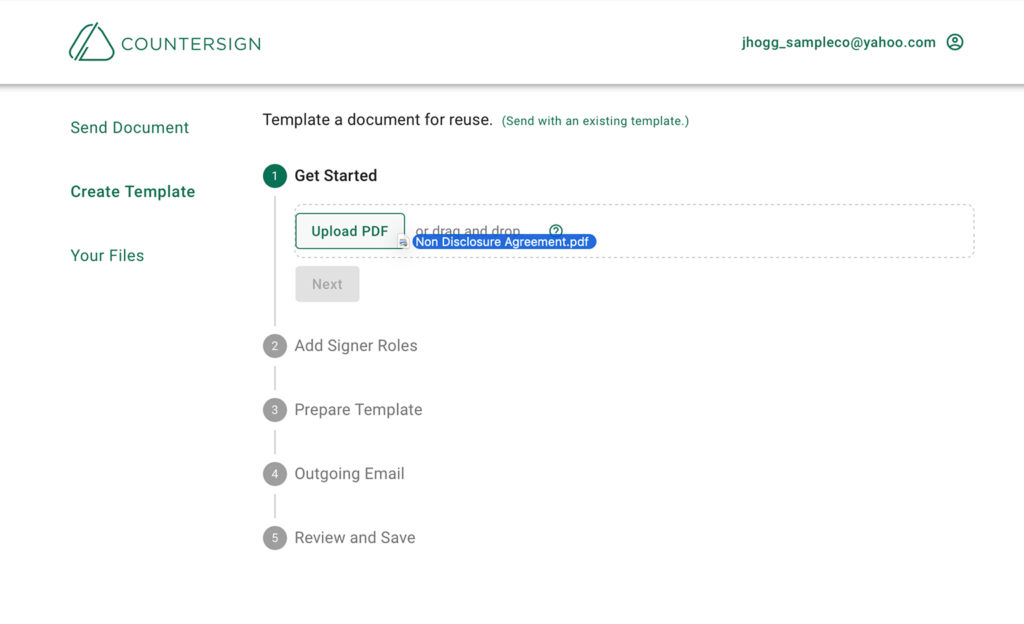
Upload the document you would like to save as a template.
Step 2 – Add signer roles
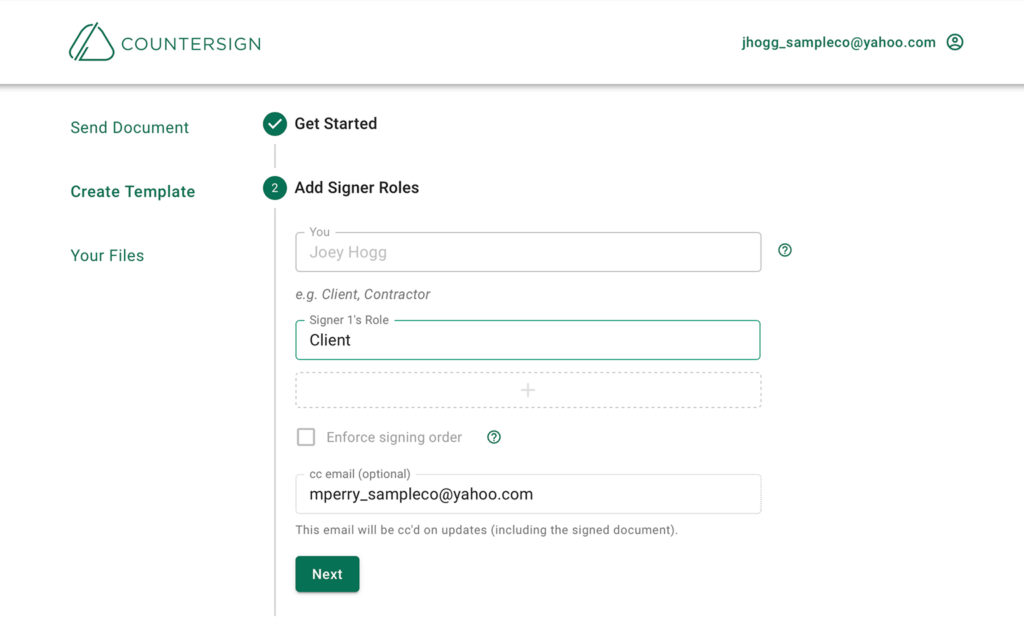
Give your signer(s) a role. You will be adding the specific signer later.
Step 3 – Assign fields to your signer
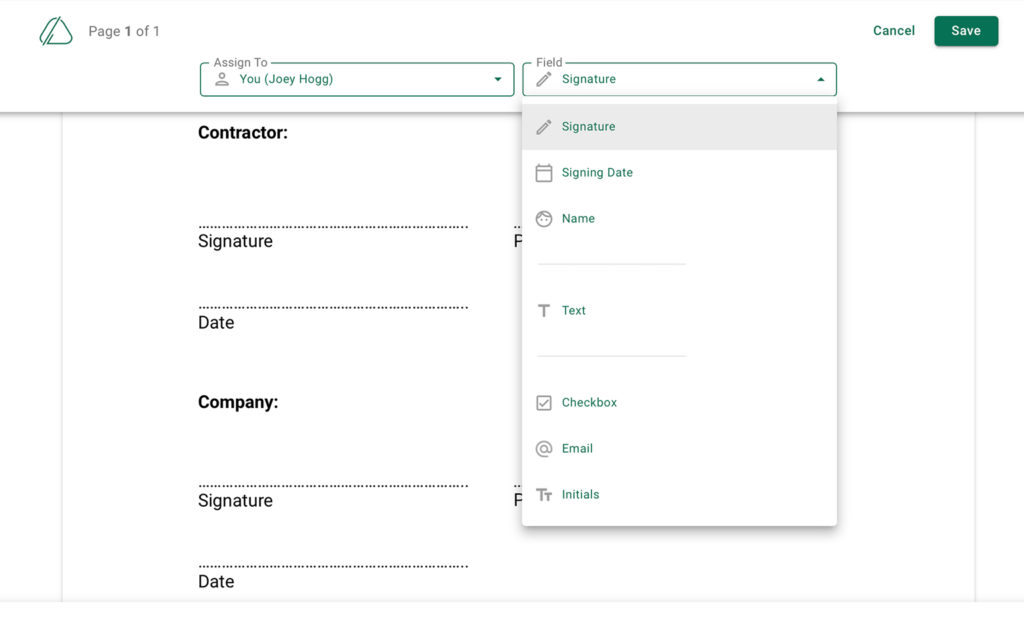
You can add yourself as signer or simply edit the document as a preparer.
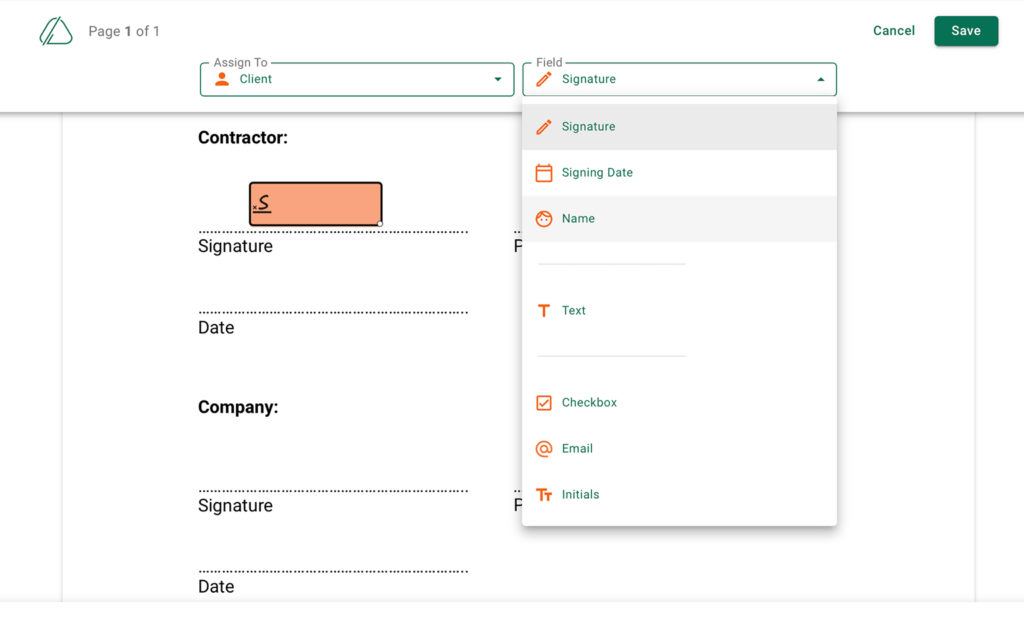
Assign fields for your signer(s) to complete, such as their signature, signing date, names or text input.
Step 4 – Customize your email
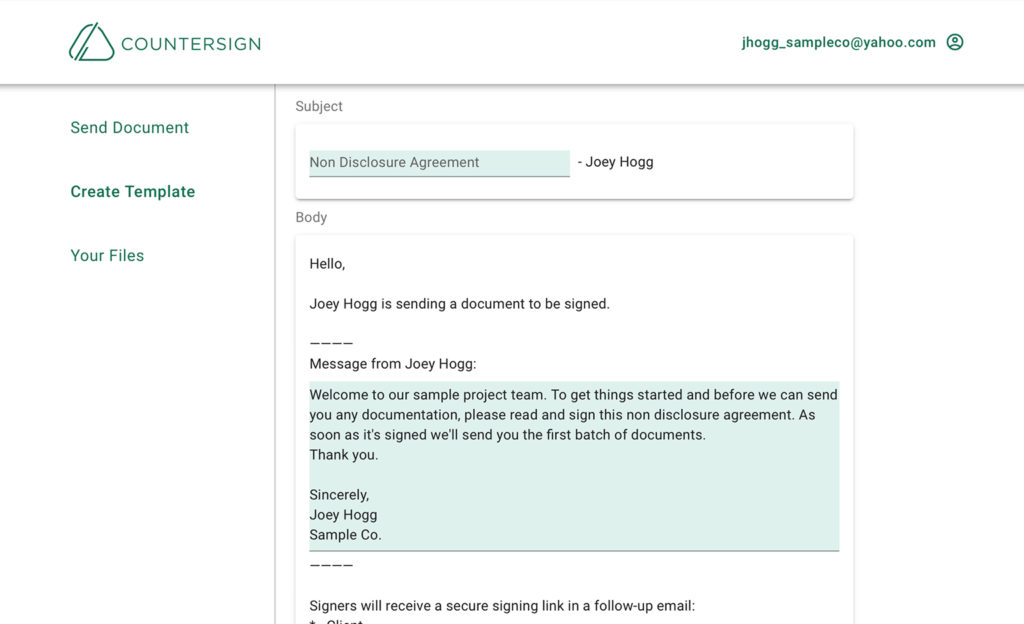
Save a nice message as your new default, if you’d like.
Step 5 – Save as template, DONE
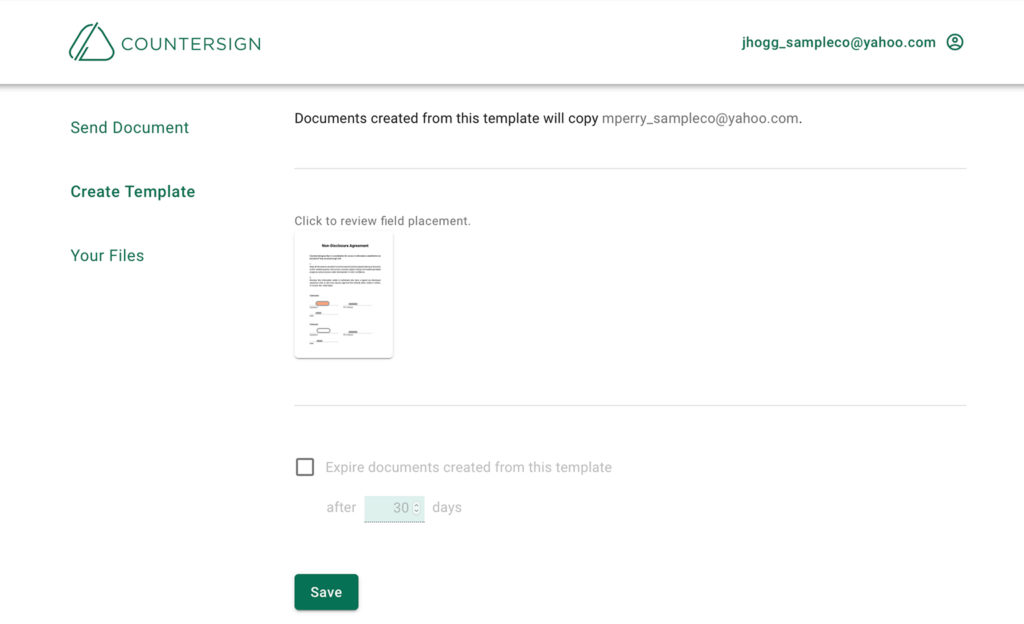
You can review your template to make sure everything is in the right place before you press “save”.
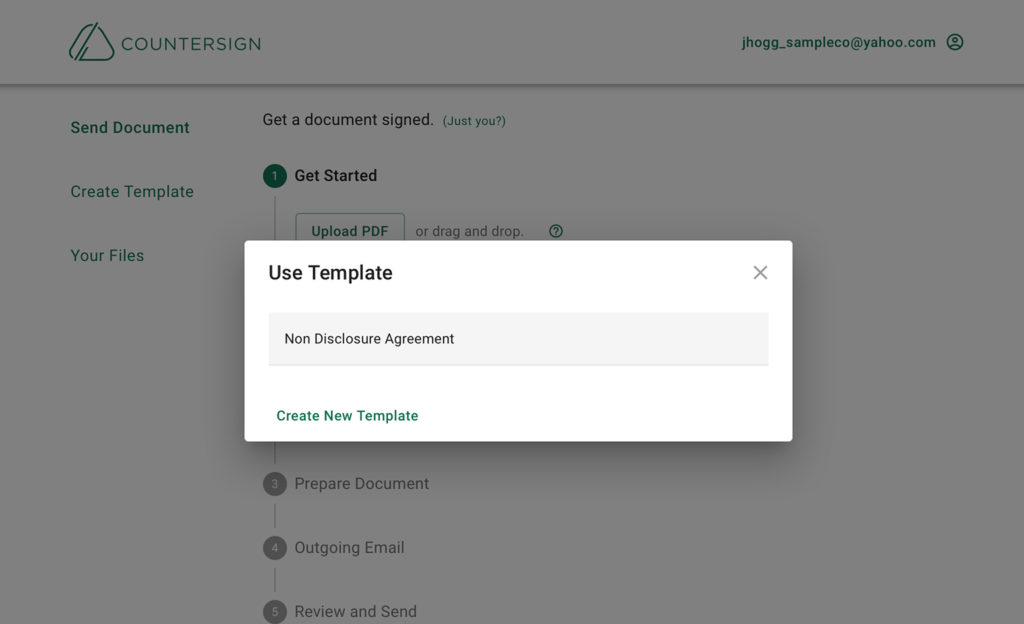
To use your template press “send a document”, and select “use template”. You’ll see a list of prepared templates. Select the one you need and you’ll be able to prepare the document for specific signer(s).
Curious? Give it a try, on us.
First 5 Docs are free. Plus 3 Docs free monthly.
Get started
PS. If you need a COVID Liability Waiver, email us at support@countersign.com and we can send you a copy to use for free.