Quick steps:
How to Send a Saved Template
Step 1: Select template
Step 2: Add signer info
Step 3: Add fields to the document
Step 4: Fill out email details
Walkthrough:
How to Send a Saved Template
1
Select template
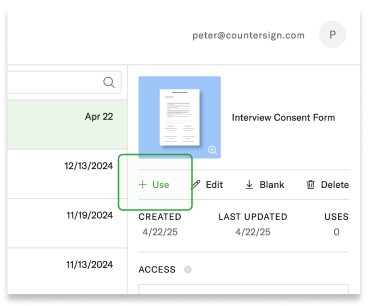
If you have created the template before, or another team member has shared one with you, you can find it in your Dashboard’s Templates list. Select the template you need and press the “Use” button in the sidebar.
Frequently used templates are also listed in the “Send from Template” box in the dashboard sidebar, for quick access.
2
Add signer info
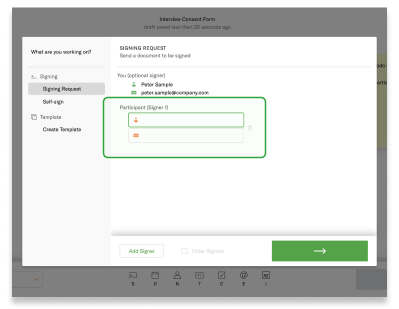
Add the name and email address of the signers. If there are multiple signers, make sure to input the information into the correct assigned role.
If need be, you can add additional signers to the document.
3
Review fields in the document
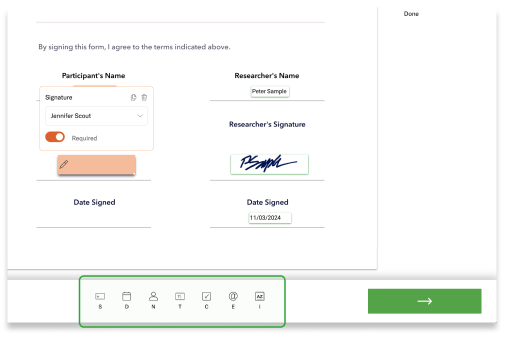
As the template has been prepared previously, it should contain all the fields necessary to complete the form. You may want to review the fields, and add or remove any that are required for this particular send.
4
Fill out email details
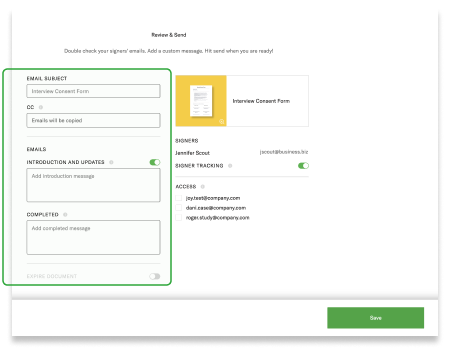
Specify the email subject, add CC email addresses for those who should get a copy of the completed document, and write custom email copy for the intro and final emails. You can also add an expiry date, after which the document will no longer be available for signature and will move to a “voided” status. When done, click the green “Send” button in the bottom-right corner.
Ways to Use a Saved Template
A
Send the same document repeatedly
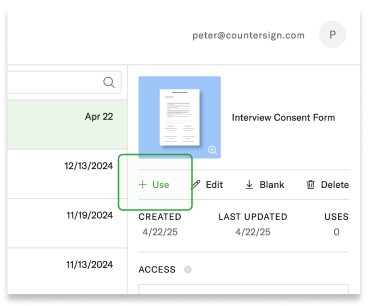
Use the template any time you need to send the same agreement or form to new signers. This is ideal for frequently used documents like NDAs, consent forms, or onboarding documents.
Share template with your team members
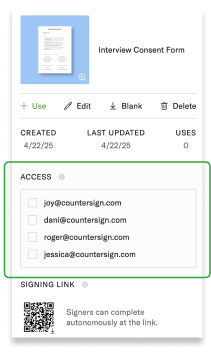
If your team collaborates on recurring documents, other members can access and use shared templates from their dashboards. This ensures consistency and saves setup time.
C
Create signing link for the public
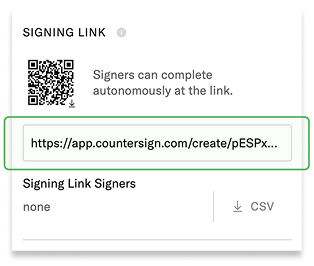
Templates can be shared as public forms using a link or QR code. This is useful when anyone should be able to initiate the signing process (such as a patient registration form at a clinic, or an event sign-up for participants).
As a template member, you can view a list of all completed signers.
Share template via public link
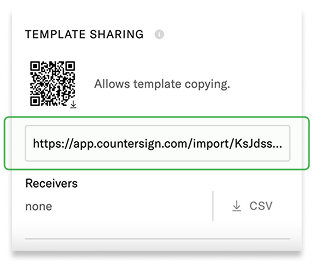
Create and share a link or QR code to make the template usable by any Countersign user, even outside your organization. This is ideal if you provide standardized agreements for clients, support partner merchants, or distribute common forms. Each person who uses the link can edit and send their own version of the template.
As the template owner, you can view a list of all users who accessed template.
E
Track template usage
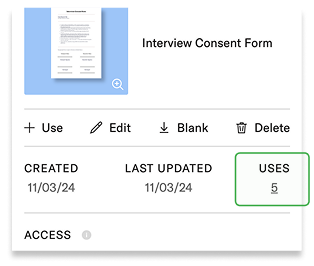
If your team collaborates on recurring documents, other members can access and use shared templates from their dashboards. This ensures consistency and saves setup time.